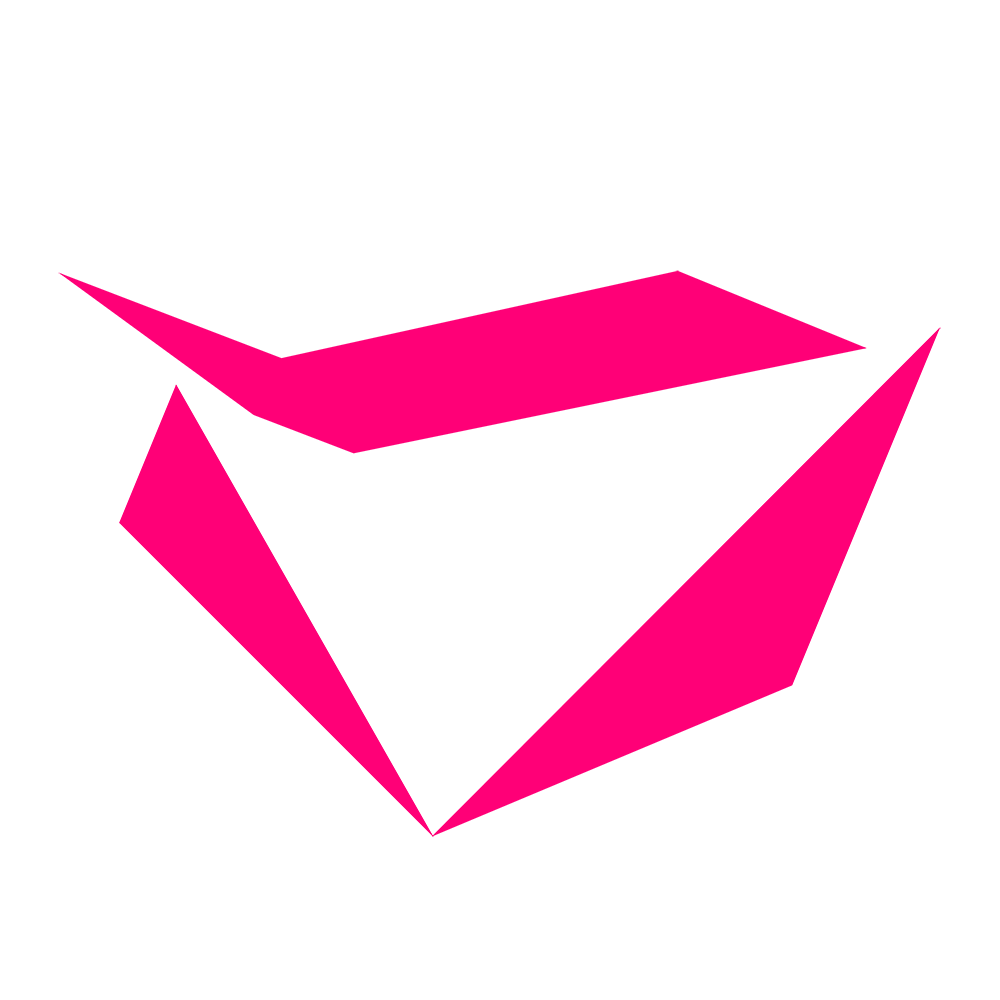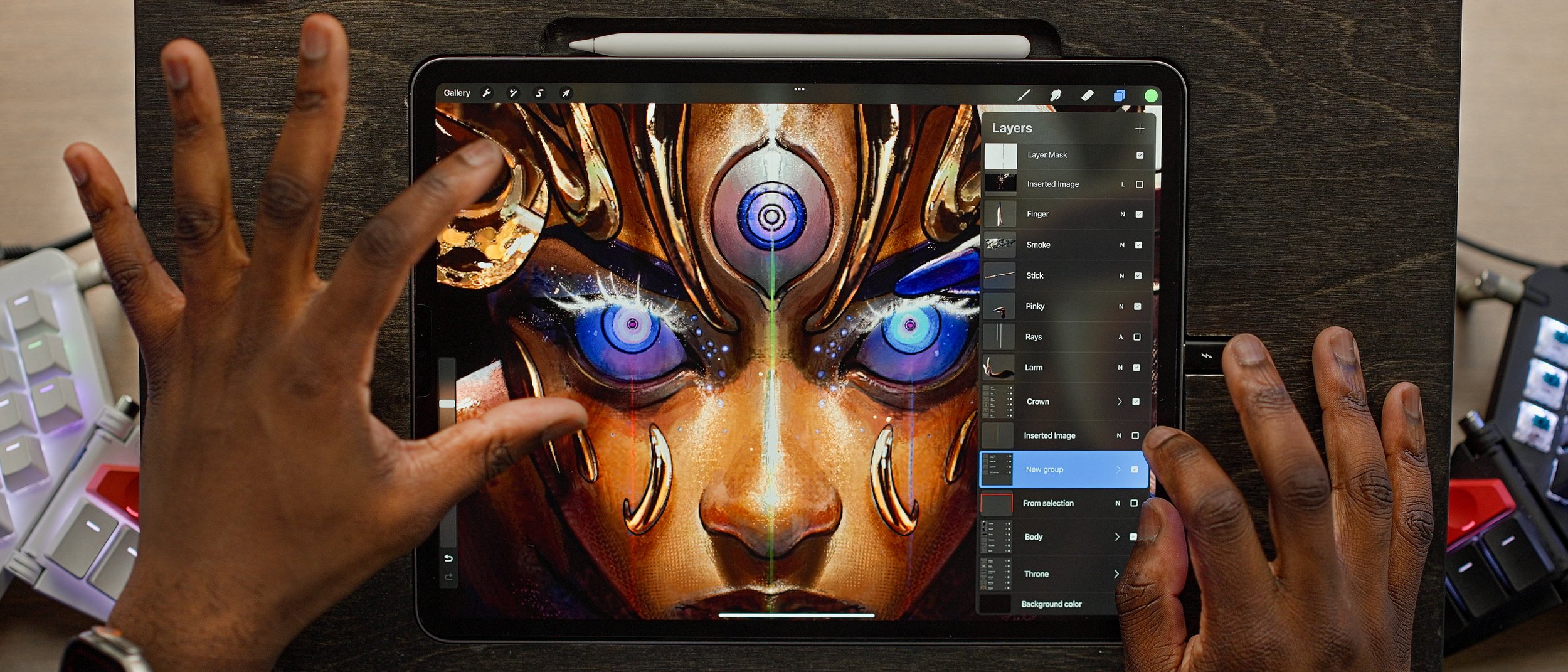
Introduction to Digital Illustration in Procreate
-
Module 1
-
Video 1: Course Introduction
In this video I’ll introduce the course and its intended audience: targeting beginners in art, intermediate Procreate users, and experienced artists new to digital art on iPad. We’ll outline the course's structure, which is divided into six modules with chapters and lessons, designed for easy digestion and completion.
-
Video 2: Goal-Focused-Mindset
In this video we will address the common challenge of course completion. I emphasize the importance of a goal/purpose-driven mindset for success. This mindset involves planning goals and intentions beforehand, which aids focus and motivation, especially during challenging times. Students are encouraged to write down their goals and intentions, using personal examples like creating a webcomic to illustrate how to tailor the course to individual needs.
-
Video 3: What Does it Mean to be a Real Artist?
To be an artist is much more than to draw or paint. We’ve had an important role in society since the beginning of time. In this video, we will revisit some key ideas about what it takes to be an artist, and how unpredictable that journey can be.
-
-
Module 2
-
Lesson 1: Getting Started with Procreate: The "MUST HAVES"
Topics Covered: Introduction to the module, overview of essential tools and applications for a professional workspace setup, and to complete the course!
-
Lesson 2: Choosing the Best iPad Model for Procreate
Topics Covered: Detailed comparison of different iPad models suitable for Procreate, with recommendations. How to purchase Procreate. Price Information.
-
Lesson 3: Selecting the Perfect Stylus for Procreate: Apple Pencil and Alternatives
Topics Covered: Comparing the Apple Pencil models and discussing the Logitech Crayon. Apple pencil Nib options.
-
Lesson 4: Essential Accessories for Procreate on iPad
Topics Covered: Exploration of mobile cases, screen protectors, hand and pen accessories.
-
Lesson 5.1: Creating a Professional Digital Art Studio Setup
Topics Covered:
Overview of recommended stands, easels, and docks.
Bonus iPad Accessories.
-
Lesson 5.2: Decorating Your Workspace
Topics Covered:
Recommendations for Decorating your space
keyboards, and more for an optimal setup.
-
Lesson 6: Integrating Third-Party Apps and Websites with Procreate
Topics Covered:
Recommendations for iPad stands, external displays.
Key pads/boards, and more for an optimal setup.
-
Lesson 7: Ergonomics for Digital Artists Using iPad and Procreate
Topics Covered:
Tips for setting up an ergonomic workspace,
Personal recommendations ncluding seating position, lighting, and eye exercises.
-
Module 2 Conclusion: Wrapping up the Workspace - The Gateway to Procreate Mastery
-
-
Module 3
-
Lesson 1: Introduction to Module 3: Key Components of Procreate
Topics:
Overview of Module 3
Importance of understanding Procreate's key settings and advanced features.
-
Lesson 2: Installing & Opening Procreate: A First Look
Topics:
How to download and open Procreate
Checking version details for course compatibility
-
Lesson 3: Navigating Procreate's Gallery: Your Artistic Hub
Topics:
Exploring the Gallery
Understanding canvas representations
Enjoying sample artworks
-
Lesson 4: Creating Your First Canvas in Procreate
Topics:
Steps to create a new canvas
Setting DPI, choosing canvas size
Color profiles, and timelapse settings
-
Lesson 5: File Import Options in Procreate: Bringing in Resources
Topics:
Using different import options
Organizing and managing files
-
Lesson 6: Canvas UI Deep Dive: Maximizing Your Workspace
Topics:
Exploring the Canvas UI
Understanding the main menu bar, sidebar, and layout options
-
Lesson 7 Pt1: Mastering Procreate's Menus - A Comprehensive Guide
Topics:
Detailed walkthrough of the left tool menu,
Understanding actions, adjustments, and canvas manipulations
-
Lesson 7 Pt2: Mastering Procreate's Menus - A Comprehensive Guide
Topics:
Detailed walkthrough of the left tool menu,
Understanding actions, adjustments, and canvas manipulations
-
Lesson 8: The Power of Layers and Colors in Procreate
Topics:
Exploring the layers and color menus,
Understanding blending modes, opacity adjustments, and color management
-
Lesson 9: Essential iPadOS Settings
Topics:
iPadOS settings adjustments, navigation shortcuts
Optimizing stylus interaction, storage preferences, and file format selection.
-
-
Module 4
-
Lesson 1: Introduction to Best Practices & Strategies in Procreate
Overview and importance of professional habits in digital art creation.
-
Lesson 2: Canvas Sizes-Customizing for Different Projects
-
Lesson 2.2: Mastering Layer Management in Procreate
Balancing layer counts, understanding the impact of different iPad models on performance.
-
Lesson 3: Canvas Information Features
-
Lesson 4. Zooming Out - Optimizing Screen Real-Estate
-
Lesson 5: Create with Speed: Recommended Keyboard Shortcuts
-
Lesson 6.1: Advanced File Management - Naming & Stacks
-
Lesson 6.2: Revising with Copy & Layer Masks
-
Lesson 6.3: Advanced File Imports
-
Lesson 6.4: Adding Text & Custom Fonts in Procreate
-
Lesson 7: Selecting the Right Color Space for Your Projects
Understanding color spaces and gamuts, tips for color conversion, and application in illustrations.
-
Lesson 8.1: Backing up Your Artwork
-
Lesson 8.2: Recommended Cloud Storage Practices & Providers
-
Lesson 8.3: Procreate Document Storage Settings
-
Lesson 8.4: Understanding AirDrop
-
-
Module 5
-
Lesson 1: A Philosophy on Beauty
Before we begin, let’s set the groundwork to guide our decision making for everything that we create. We’ll discuss how to quantify a typically ethereal and taboo concept: Beauty.
-
Lesson 2: Beginning with the End in Mind.
As with every journey, the beginning is the most precious. Let’s take a moment to pause, and set our intentions for our creative endeavors.
-
Squid Game Illustration Voiceover Demo
In this video, I’ll provide some updates to the progress on the course. Later, I’ll narrate details about thought process with the goal of improving the illustration. Get a glimpse of how I collect references on the fly, ideate, and draw from imagination!
-
-
Module 6
-
Head & Face Breakdown
In this video, Ill share the various methods I use for drawing the head and placing the face accurately. We’ll look at my favorite study strategies & lay some groundwork for understanding 3D form.
-
Illustration Part 1: Drawing Lines and Shapes
This extended lesson covers the Sketch & Drawing Phase of a new illustration. We will cover every step of the process chronologically, as well as note the strategies that I use to balance gesture, proportion, and anatomy.
-
Illustration Part 2: Shading
This extended lesson covers the Shadow and Lighting Phase of my digital rendering process.
-
Deep Figure Study: Seated Rihanna: Pt 1
In this video, we’ll begin a figure drawing of Rihanna. We’ll start with basic shapes and move onto building a diagram for the anatomical structure. I emphasize the importance of understanding anatomy to enhance your visualizing skills for drawing from imagination.
Throughout the session, I make continuous adjustments—resizing, repositioning, and refining—using digital tools like layering and canvas flipping to perfect our drawing.
-
Deep Figure Study: Seated Rihanna: Pt 2
In this video, we’ll continue with the anatomical diagram and drawing of Rihanna. I’ll go over select anatomy references, hand positions, arm drawing strategies, bone structure breakdown, and how I make perspective and adjustments.
I’ll explain how to solve issues with foreshortening, as well as touch on muscle and fat distribution, hand and arm proportions, for anatomy, as well as begin the process of refining the sketch into a polished drawing!
-
-
Demonstrations
-
Head Drawing
Drawing a Female Head, 3/4 view in Procreate
-
How to Apply a Matte Screen Protector
In this video, I will demo the entire process of removing an old screen protector, and applying a brand new one, without a single bubble or speck of dust! We will cover everything from preparing yourself and your space for a successful application, and various tips and tricks that I have picked up along the way.
-
ergoCHROMA Brush Pack Demo
In this video, I use my latest illustration, “SIGMA” to demonstrate how I use most of the brushes in the ergoCHROMA brushset.
-
-
PROCESS VIDEOS
-
Complete Illustration Process - Part 1
Part 1 of the complete illustration process for my masterpiece: ONEWEAREONE. [No narration, footage is 4-8x sped up]
-
Complete Illustration Process - Part 2
Part 2 of the complete illustration process for my masterpiece: ONEWEAREONE. [No narration, footage is 4-8x sped up]
-
Complete Illustration Process - Part 3
Part 3 of the complete illustration process for my masterpiece: ONEWEAREONE. [No narration, footage is 4-8x sped up]
-
Complete Illustration Process - Part 4
Part 4 of the complete illustration process for my masterpiece: ONEWEAREONE. [No narration, footage is 4-8x sped up]
-
Complete Illustration Process - Part 5
Part 5 of the complete illustration process for my masterpiece: ONEWEAREONE. [No narration, footage is 4-8x sped up]
-
Complete Illustration Process - Part 6
Part 6 of the complete illustration process for my masterpiece: ONEWEAREONE. [No narration, footage is 4-8x sped up]
-
Complete Illustration Process - Part 7
Part 7 of the complete illustration process for my masterpiece: ONEWEAREONE. [No narration, footage is 4-8x sped up]
-
Complete Illustration Process - Part 8
Part 8 of the complete illustration process for my masterpiece: ONEWEAREONE. [No narration, footage is 4-8x sped up]
-
Complete Illustration Process - Part 9
Part 9 of the complete illustration process for my masterpiece: ONEWEAREONE. [No narration, footage is 4-8x sped up]
-
Complete Illustration Process - Part 10
Part 10 of the complete illustration process for my masterpiece: ONEWEAREONE. [No narration, footage is 4-8x sped up]
-
Sigma Timelapse Part 1
-
Sigma Timelapse Part 2
-
Sigma Timelapse Part 3
-
meet your instructor:
ERGO JOSH
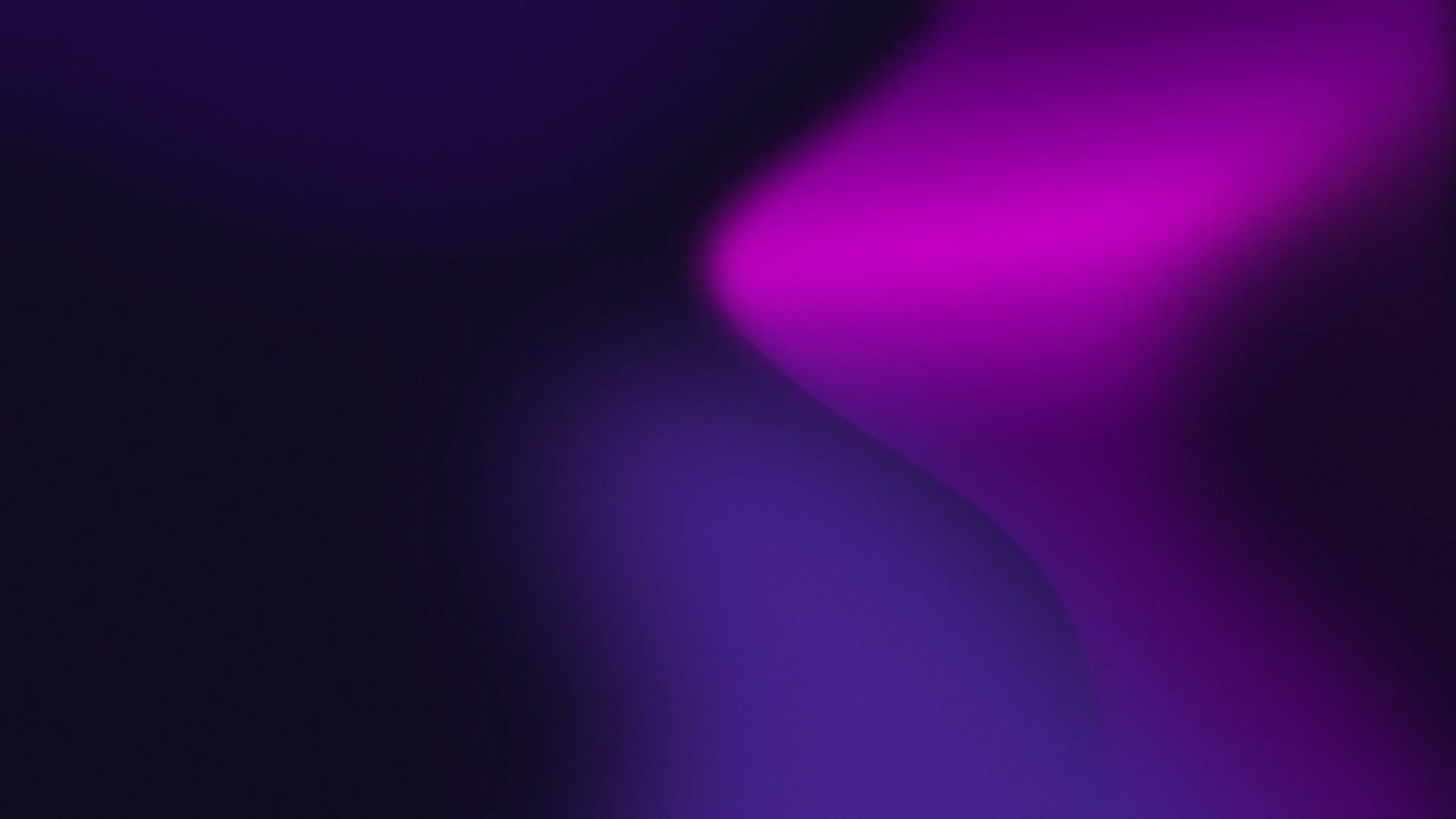
What you’ll learn…
-
Use values to check for how to improve your work and its readability to the audience.
-
Watch how simple early decisions maximize our efficiency and work output down the line.
-
Learn how to find the right reference without wasting time searching for the “perfect” photo.